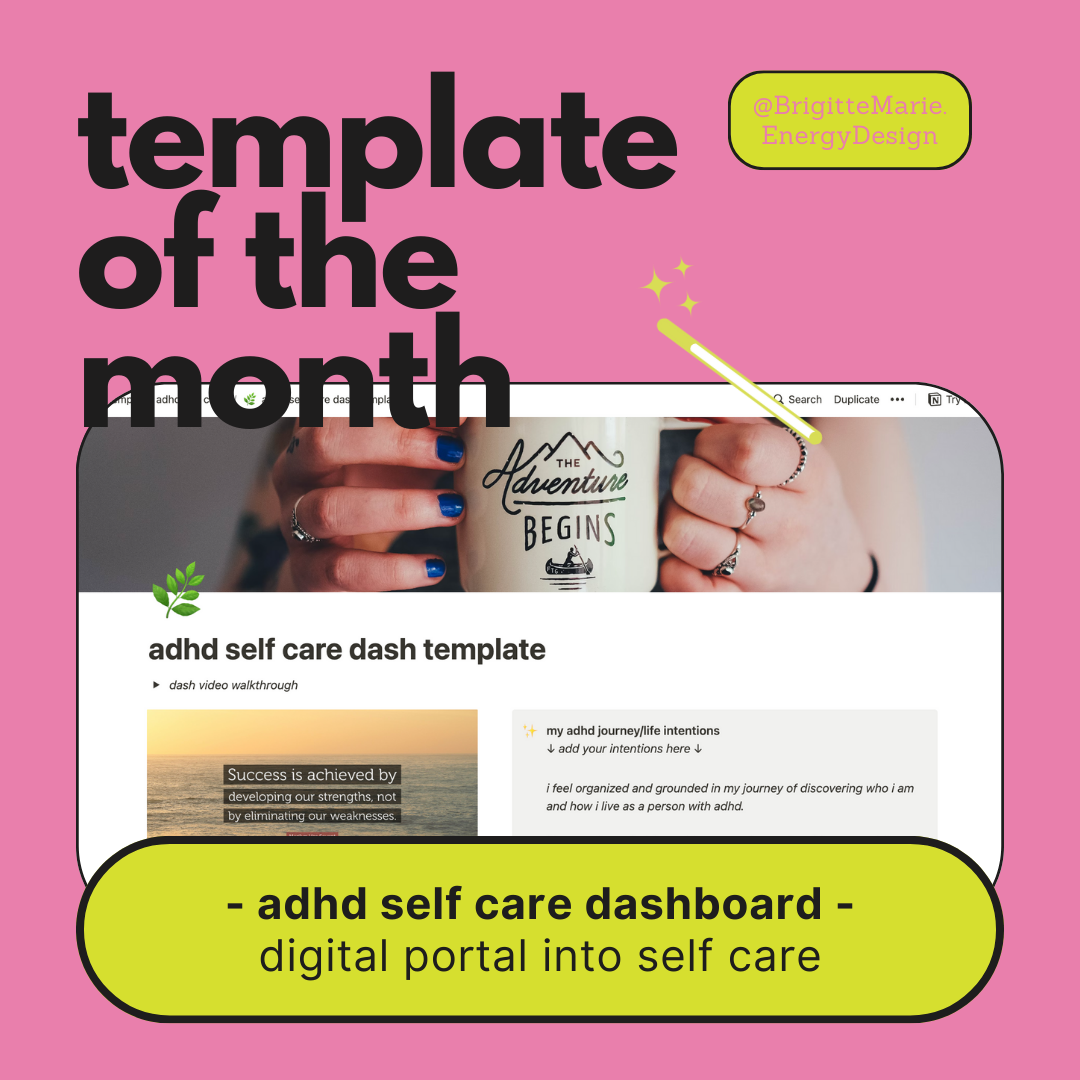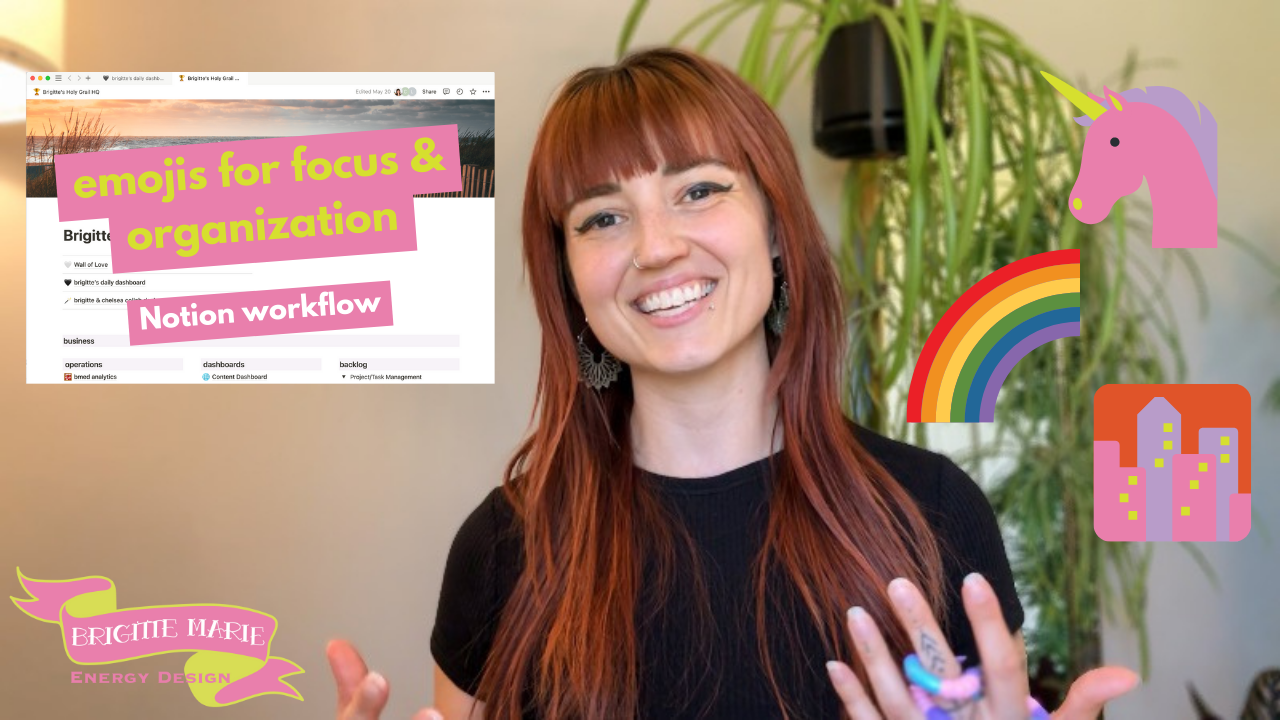the one Notion database i can not live without | as an ADHD entrepreneur & creator
the most impactful aspect of my entire Notion system: my inbox
In this video I go over:
Why it’s important to have an inbox, especially for neurodivergent people like me
How the KonMari method helped me with my digital systems
How I enter things into my inbox
Essential inbox properties
Why I don’t empty my inbox
How I process my inbox
How often I process my inbox
My inbox! aka one database to rule them all lol
not really, but it is the main point of entry for my entire system. so I guess, kinda, it does rule them all 😉
My beloved inbox! The place where I dump everything into.
And then everything in the inbox gets sorted into where it needs to be, where it lives, so I’m able to access it easily later when I need it.
Brains aren’t meant to hold onto & remember all the information we come across and all things we need to do at every given moment. That’s why it’s so important to have a dumping ground and place to put everything from our brain. So we can free up the space to be creative, imagine, have fun, build the lives we desire… and have an easy place to reference anything else we need along the way.
Especially as a neurodivergent person! At any given time there are about 69,000 things rattling around inside my brain: ideas, things I wanna do, things I wanna look at later, inspiring stuff, etc. By giving myself an inbox aka a brain dumping station, I allow those things to get out of my brain and into the tangible world so I can actually do something with them.
let’s get into it!
everything has a home
This concept changed my life in the physical world:
Marie Kondo’s KonMari method, where everything has a home. It’s easy to keep your physical space tidy when everything belongs somewhere. There’s no extra guesswork or feeling like you don’t know what to do with something. Things don’t end up strewn about or cluttered… which also keeps your mind clutter & anxiety-free!
I took this concept into my digital systems organization. Everything’s gotta live somewhere.
Trust me, I was the person with at least 69 tabs open in my browser and countless screenshots in my iPhone I want to revisit “later.” Lost to-do’s and things I want to remember in my Notes app. Thousands of emails containing info that I might need in the future. And piles of notebook planners that ultimately just ended up as scratch doodle pads.
Now, any and all of the above gets dropped inside my Notion inbox and enters my system, where it will get processed: sorted into its home… where it will be organized, tagged, and followed up on if needed. It’ll live in a place where I know how to find it when I need it.
I can now actually utilize all those tidbits I meant to save for later and never got around to looking at again. I’m able to take action in my personal life and my business. And I’m able to create from all the amazing ideas that pop into my brain.
inbox process
step 1: entering my inbox
On my phone:
I use the Notion iPhone widget that takes me directly to my inbox - for dropping in any thoughts, ideas, or tasks.
For saving websites, inside the browser, I click the “send” icon and choose the Notion app. Then choose my inbox from the database options.
On desktop:
I add thoughts, ideas, or tasks into my inbox on my desktop via the inbox on my daily dashboard (my main page that I always work in).
And I use the Save to Notion Chrome browser extension to save websites to my inbox.
inbox properties
The properties in my inbox are minimal - only the absolute essentials. For me, that’s a “Created” date and URL. It’s helpful to know when I added the page to my inbox and a good portion of what I add to my inbox contains a URL.
By keeping these properties simple, it ensures that I don’t spend any unnecessary time in the inbox - other relevant properties will be filled in once I move the inbox item into its new home.
Keeping simple properties in the inbox also allows for smoother transitions from the inbox database to the new database destination. I make sure that my properties show up in the exact same way in both databases, so the properties transfer correctly.
*Because sometimes when you move pages to a different database, strange things can happen with your properties.
for example, I name my URL property the exact same name across all databases, “URL.” so it doesn’t create a new property when I move a page, and I don’t lose my original URL property, because the property already exists in the database this page is moving into
emojis for easy visual categorization
I use specific emojis on a consistent basis to help me recognize what type of content is inside my inbox. These typically coordinate with my Areas database. So at a glance, I can see what items are matters of business, personal, home, or misc. I have my most used emojis saved as templates for quick & easy use.
step two: processing my inbox
why i don’t empty my inbox
I used to call this “emptying my inbox” however, that’s not an accurate statement because my inbox is never actually empty. That lead to feelings of disappointment and failure that I could never actually get to “inbox zero.” So I’ve been changing the wording I use around it… processing it feels much more positive and do-able. And I’m more likely to enjoy the process when I know that completely emptying it isn’t the goal, the goal is to put everything in its home. And if it doesn’t have a home yet, or needs more time to hang out in the inbox, then that’s cool, too. I’ll get to it eventually.
There are also a couple of pages that permanently live in my inbox, like my patreon inbox, where I keep track of content that’s eventually going on my patreon. You can see a walkthrough of that process in this video, “how i use my notion inbox | part 1: content creation inbox”.
processing
I set up my inbox processing station on my daily dashboard. I have filtered views of the databases that I end up using most often to sort things into. My Editorial Content, Second Brain, Journal, Tasks, Shopping List, and Reading list. I keep these database views tucked neatly away inside of toggles, so they’re only visible when I need them (and not distracting me when I don’t need them).
The filtered views of each database are set up so that when I drag a page in from the inbox, it automatically gets assigned the properties that I want it to have (from the filter), which saves me time and energy. From there, I fill in any remaining properties and change the emoji if there’s a more fitting one.
how often do i process my inbox?
I process my inbox during my weekly review, at the very end of the week. It’s the last step of my weekly review process.
I also do a mini processing during my Monday Hour One at the start of the week. There’s not usually much to do since I do the bulk of the processing at the end of the week.
Then at the beginning of each day during the week, I give my inbox a quick once over - just a glance to see if I’ve dropped in any tasks that need to be taken care of that day.
and that’s a wrap
I hope you can see now how having an inbox is one of the most impactful aspects of my entire Notion system especially for my beautiful ADHD brain.
I’d love to know if you use an inbox in Notion and how you have yours set up. Let me know in the comments what you love about your inbox, or what you don’t love!
if you liked this video, make sure to give me a thumbs up and subscribe to my channel. if you didn’t like it, don’t worry about it- you don’t have to do anything.
and if you wanna see more videos like this, just comment below what you’d like to see!
i’ll see you next time!
If you’re looking for more support in setting up or refining your Notion systems to work with your beautiful brain, check out our current Notion offerings here:
More where that came from
If you’d like to see more posts about Notion, check out the others by clicking on an image below: