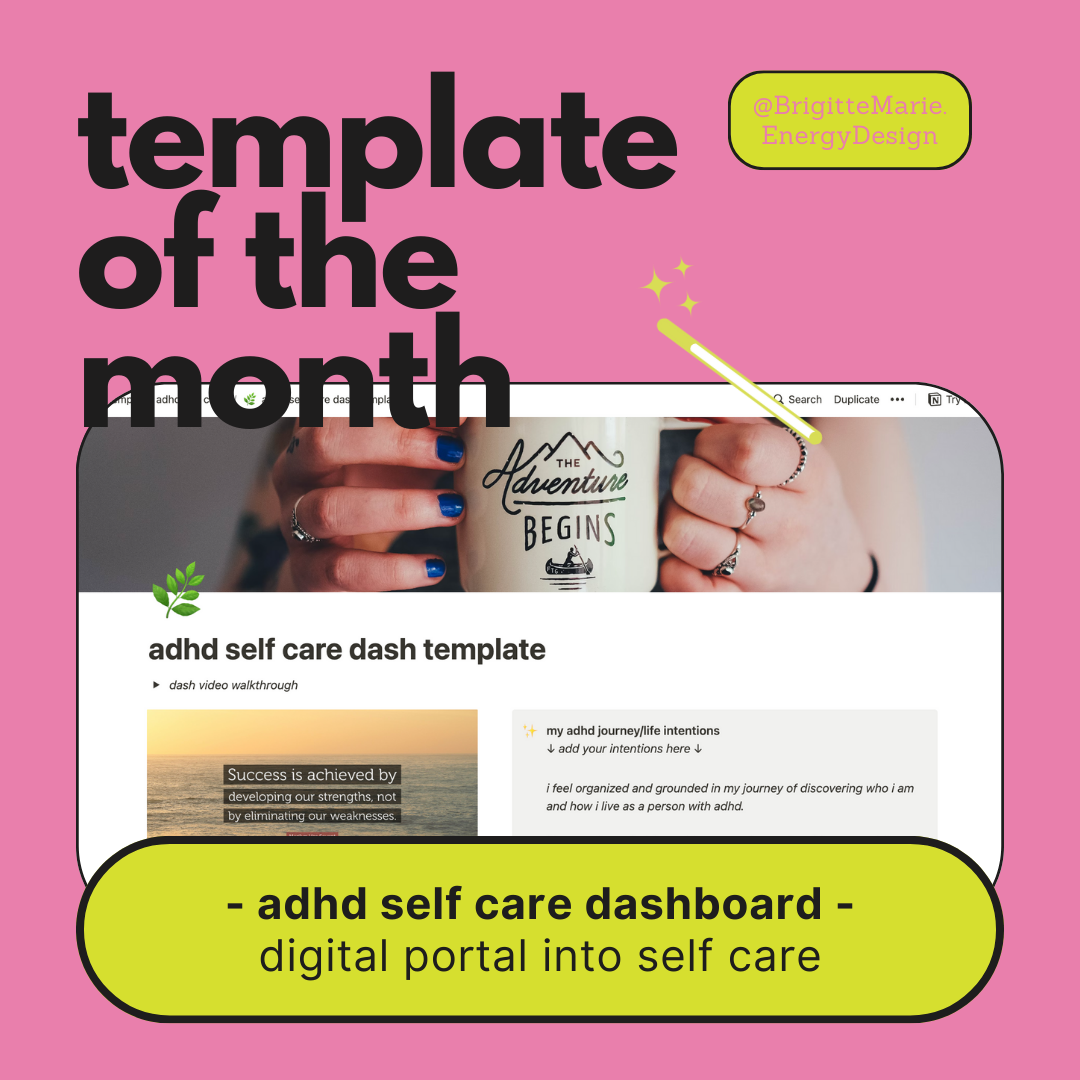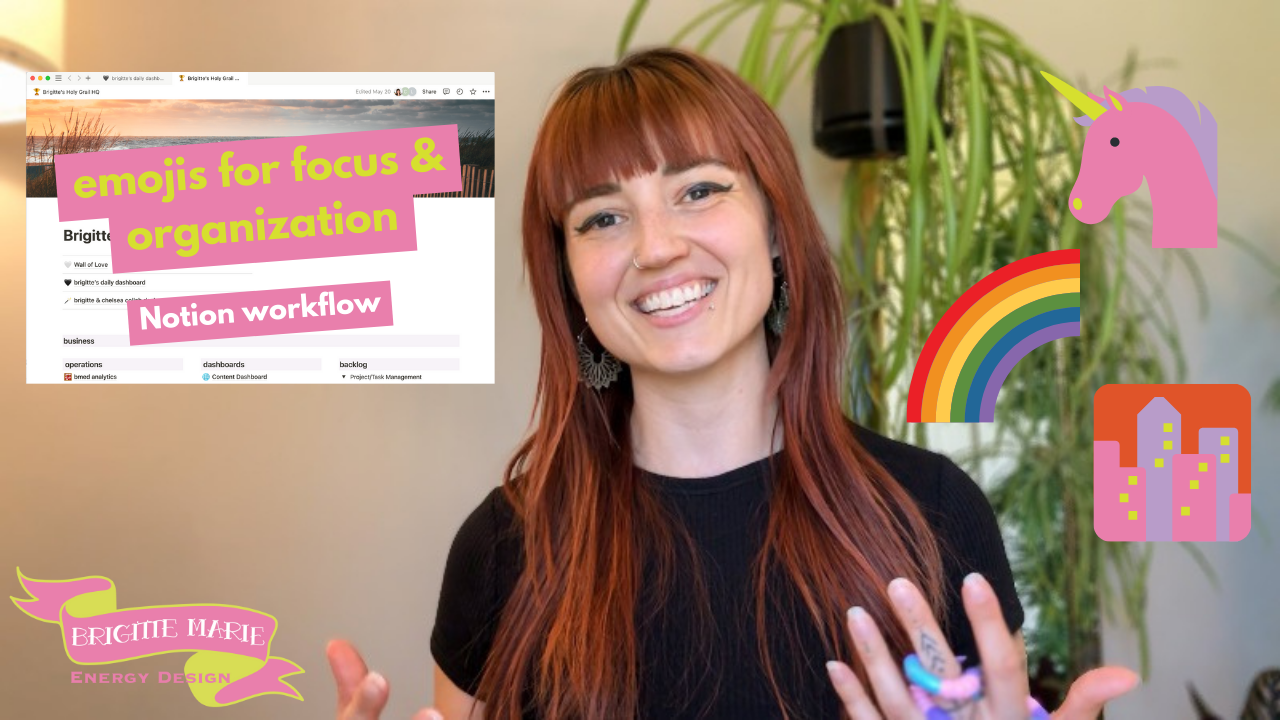my weekly planning process in Notion | Monday Hour One
weekly planning process for adhd intuitive entrepreneurs
Hey! It’s Brigitte from the future with a little disclaimer:
I filmed this video during my actual Monday Hour One process which is the first thing I do at the beginning of the week.
This time is great for me to set out my weekly plan, however, it is not great for me for socializing.
So if I seem a little less than enthused in this video, it’s just cuz I’m tired & not used to talking to anybody so early!
But I wanted to give you an authentic behind the scenes view into my weekly planning - so here it is - real life and all - tired and showing up anyway!
I hope you enjoy !
My Monday Hour One inside of Notion
I first learned the concept of Monday Hour One (MHO) from Michelle at Holisticism and it’s been super helpful for me as a person with ADHD who is running their own business. I also use it to manage my personal life.
MHO is the first thing I do when I sit down to work for the week. It’s my time to plan out the week.
I’ve been building and refining my system inside Notion for over 2 years now, and after much experimenting, data collecting, and refining, this is what I’ve found that works best for me and my beautiful ADHD brain.
My MHO lives on my daily dashboard and consists of a filtered view of my Tasks database, using a Weeks relation to only show me new & in progress tasks for that current week.
weekly planning process checklist
I created a checklist (using a template button) of my MHO process so I easily know exactly what I need to do when it’s time. It’s inside a toggle, and you’ll see why at the end.
1. I clear out any remaining tasks from the previous week (mark them as complete or reschedule them for later if needed).
2. Then I update my “Weeks” database with arrows so it’s easier for me to find and utilize the current week we’re on, and the next week. And update the filter on my Tasks database view to show me the current week.
3. I call recurring tasks, “ongoing tasks.” I prefer to have one Notion page per that task that I just carry on each time I need to do the task, instead of having a brand new page each time. I found having a brand new page each time to be far too confusing and overwhelming to me. This way with one page, all the info I need for that task is in the same place and I know exactly where to find it each time I need to do it.
To do this, in my task Status property I have a to-do option named “ongoing.” I then use a Select property called “ongoing status” which includes the options: new ongoing or completed ongoing. So when I’m filtering my tasks for the week, I make sure that my filter includes all my to-do statuses plus “new ongoing” from my “ongoing” select property.
I have a filtered view of my Task database to show me only the ongoing tasks for the week, which then I bulk update all the “completed ongoing” ones to “new ongoing”.
4. I also have a filtered view of my Tasks database to show me next week’s tasks. I don’t use this often, but I do reference it sometimes, so it’s nice to have handy.
5. I have a Zapier zap set up to add new business google calendar events to my task database. To see these, I have a filtered view of my Tasks database to show me anything with an upcoming date that doesn’t have the “Weeks” relation. I fill in any relevant properties, including the Weeks relation, so then it disappears from this view and it’ll show up in the week where I need it. If it’s for the current week, I can also just drag it up into my MHO and fill out any other relevant properties there.
6. Next step is to add in anything else from my personal google calendar (like doctor appointments or fun personal stuff).
7. Then I organize my tasks each day by dragging and dropping into the columns (days of the week). This is something I don’t spend too much time on because it changes throughout the week and depending on my energy levels. And with lots of experimentation, I’ve found what types of tasks are better for me on certain days/times of the day. So I pretty much have a good idea of what I can accomplish and when. (Even though I am always still trying to do THE MOST haha - working on that - and slowing down!) I inevitably don’t complete everything I set out to do, which is fine, I just reschedule/move things around if I need to.
8. After that, I check in on my current Projects to see if there’s anything else I need to add into my schedule for this week.
9. Empty my inbox: which I actually prefer to call “processing my inbox.” I do a mini amount of processing here, because I do the bulk of my processing at the end of the week. So this time is basically just for grabbing anything that I’ve dumped in over the weekend that needs sorted into my tasks for the week.
10. Start my weekly review which includes a simple table where I keep simple notes of what I do throughout the week. I also check in with what I need for the week, what my business needs for the week, look at Gene Keys to focus on, and choose an affirmation to carry with me throughout my week. I use this affirmation when I’m making my smoothie and spelled tea in the morning, and sprinkled in here and there when I need a positive/uplifting boost.
11. Then I check my email. I have a direct link to my email so it’s super easy to get to.
When I’m done with my checklist, I delete the toggle so I’m all set when it’s time to do the process again next week!
brain dump space: an adhd must have
aka my inbox
I didn’t mention this in the video, but it’s also important to also have a space to brain dump all thoughts, ideas, and tasks.
I originally started out with a “brain dump” column inside my MHO view of my Tasks database, to dump in any misc tasks. However, I’ve put other systems in place to account for brain dumping tasks because that wasn’t really working for me. My brain isn’t usually roaring and ready to go Monday morning, and I certainly can’t force myself to sit down and think on command ;)
The best thing I’ve found for me is to have a place to dump things as soon as they randomly pop into my brain. For this, I use inboxing: this is where I brain dump any tasks/to-do’s throughout the week (literally when they pop up in my head, I open my iPhone and click my Notion widget that directs straight to my inbox so I can pop it in.
I also do a Sunday disco with my partner (disco = discussion, but a lot more fun word!) where we go over our upcoming week and any house chores we want to accomplish.
And as far as business planning goes, I strategize with my VA to determine what’s the main focus, and assign tasks inside my projects. This way, I already have the tasks I need to work on, and as any additional ideas pop up in my brain as I go along, I toss them into my inbox!
If you’re looking for more support in setting up or refining your Notion systems to work with your beautiful brain, check out our current Notion offerings here:
More where that came from
If you’d like to see more posts about Notion, check out the others by clicking on an image below: